There are three different ways of using CaseIQ
1. Direct document upload
Kick-start your legal research without keywords. Directly upload a legal document which may include briefs, motions, impugned judgments or relevant extracts from these documents into CaseIQ.
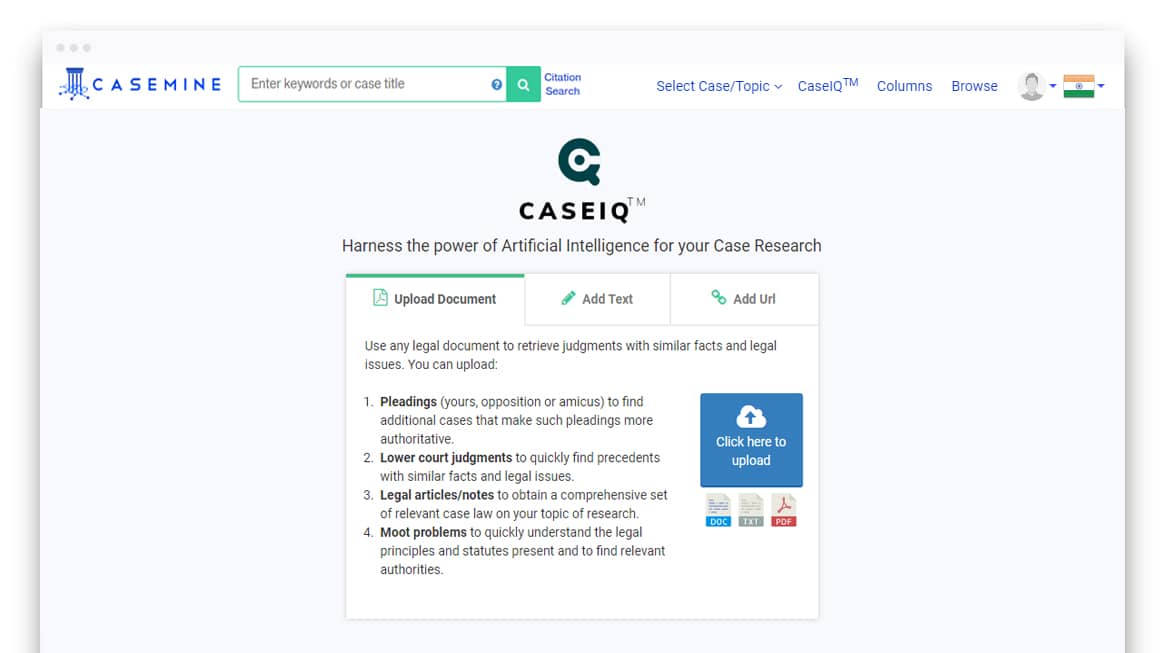
Follow these simple steps:
a. Add document in MS WORD or PDF format

b. Add document URL
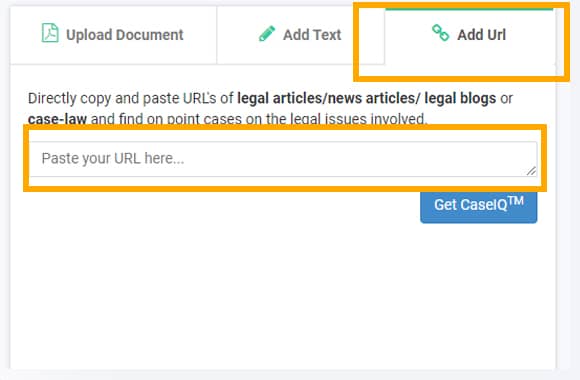
c. Copy and paste document as text
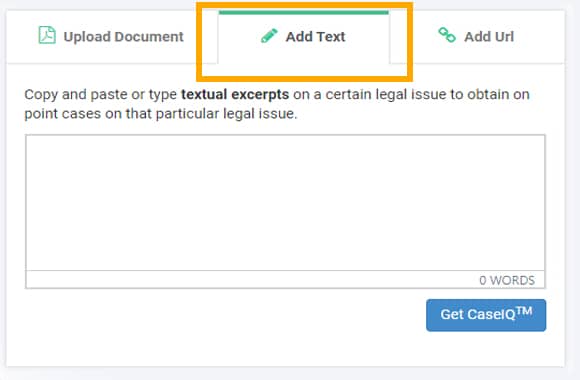
d. Upload a picture of the document and let the in-built OCR digitalise it (The picture needs to be of sufficient quality for best results).
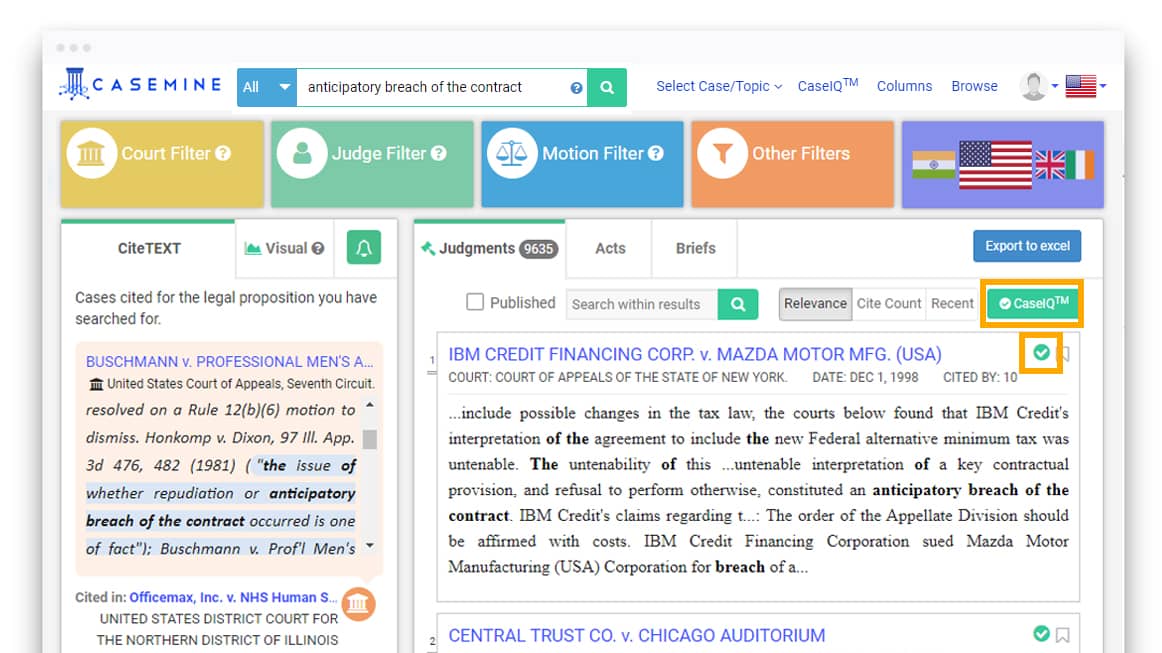
2. Run CaseIQ through Intelligent Judgment Search
- Summarize your legal issue into keywords and input them in the Intelligent judgement search (IJS) bar.
- Analyze the results from the 'first step' of keywords.
- Tick and select the results which you find most relevant. (up to 3 in number)
- Apply CaseIQ simply by clicking on CaseIQ button (Green in color) on the top right corner of the screen.
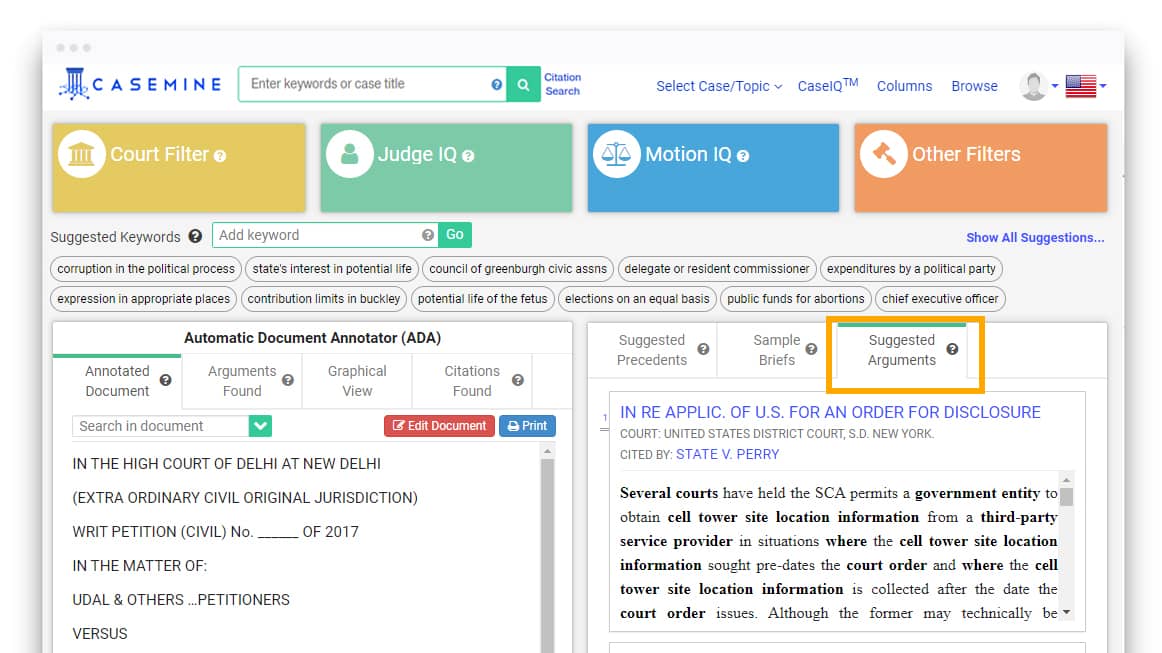
- Suggested Arguments - Recommended arguments not present in the uploaded brief (but present in other cases with similar facts and legal issues) which could potentially make the brief stronger and more comprehensive.
- Moreover, if you are looking for something precise, find the needle in the haystack with one click. Just add precise keywords within the filter bar. The words added will be explicitly highlighted in the results.
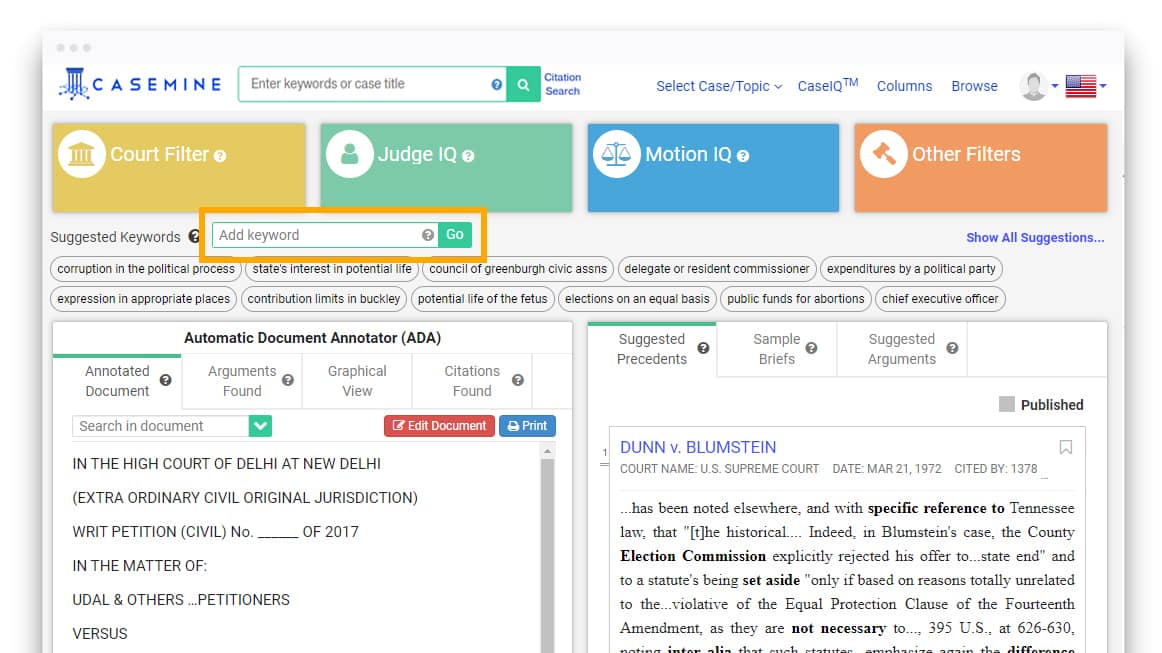
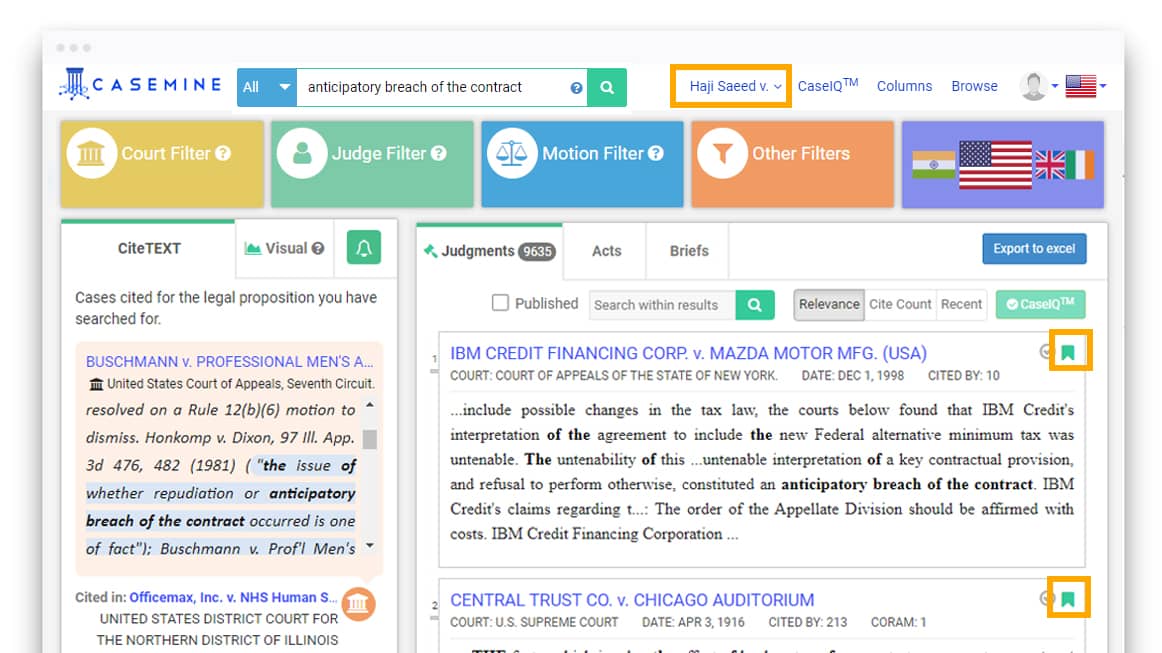
3. Run CaseIQ through Research Center
- Create case/topic in CaseMine under which the legal issue is to be searched. Summarize your legal issue into keywords and put it into
Intelligent Judgment Search . - Bookmark (click on the tiny ribbon on the right side of the result) results which are relevant.
- Go to Research Centre, click on CaseIQ button which is near the case/topic created.
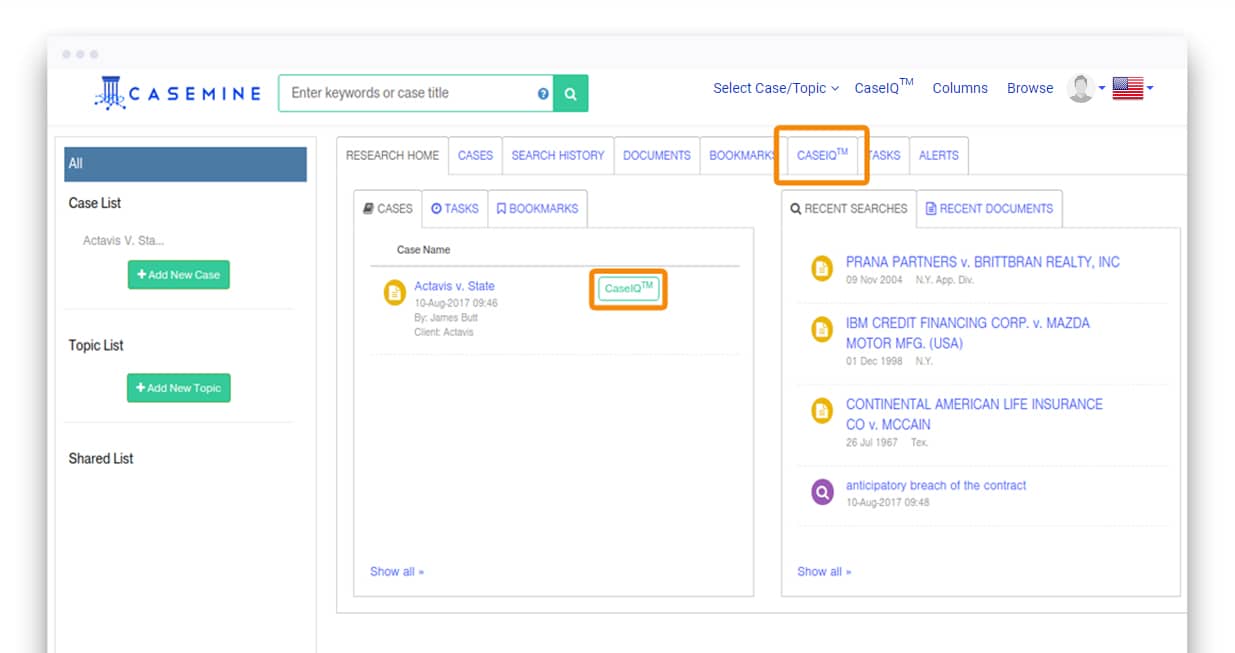
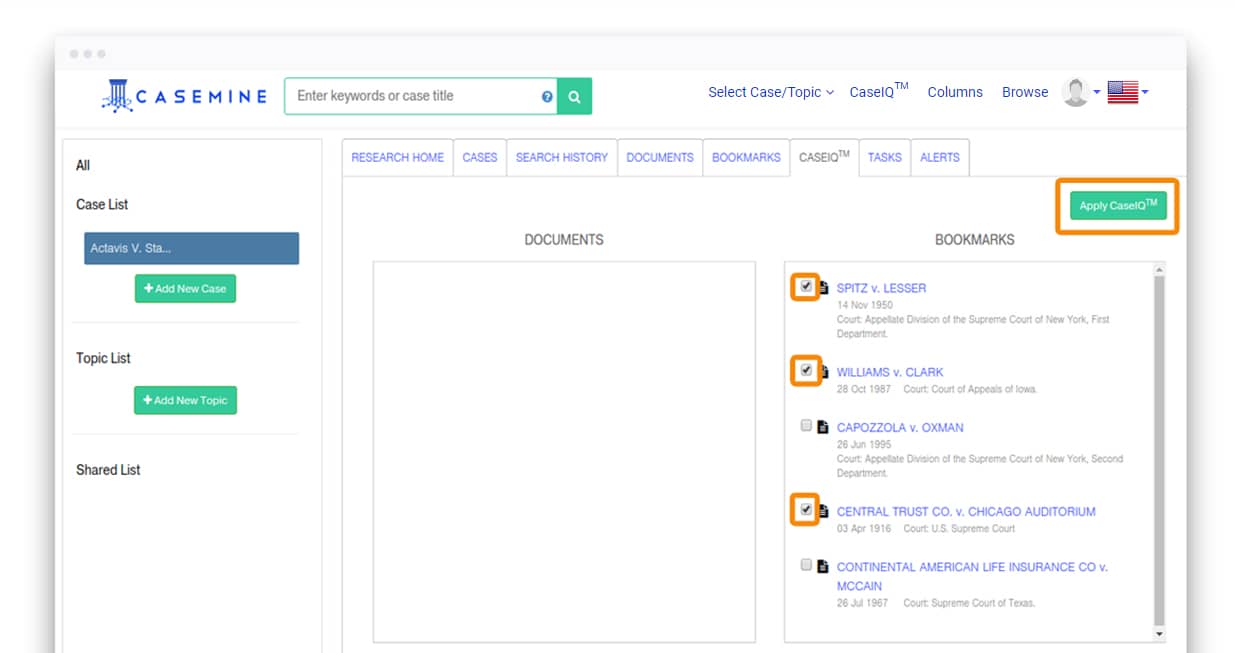
- Apply CaseIQ to the judgments bookmarked. (up to 3 in number)

